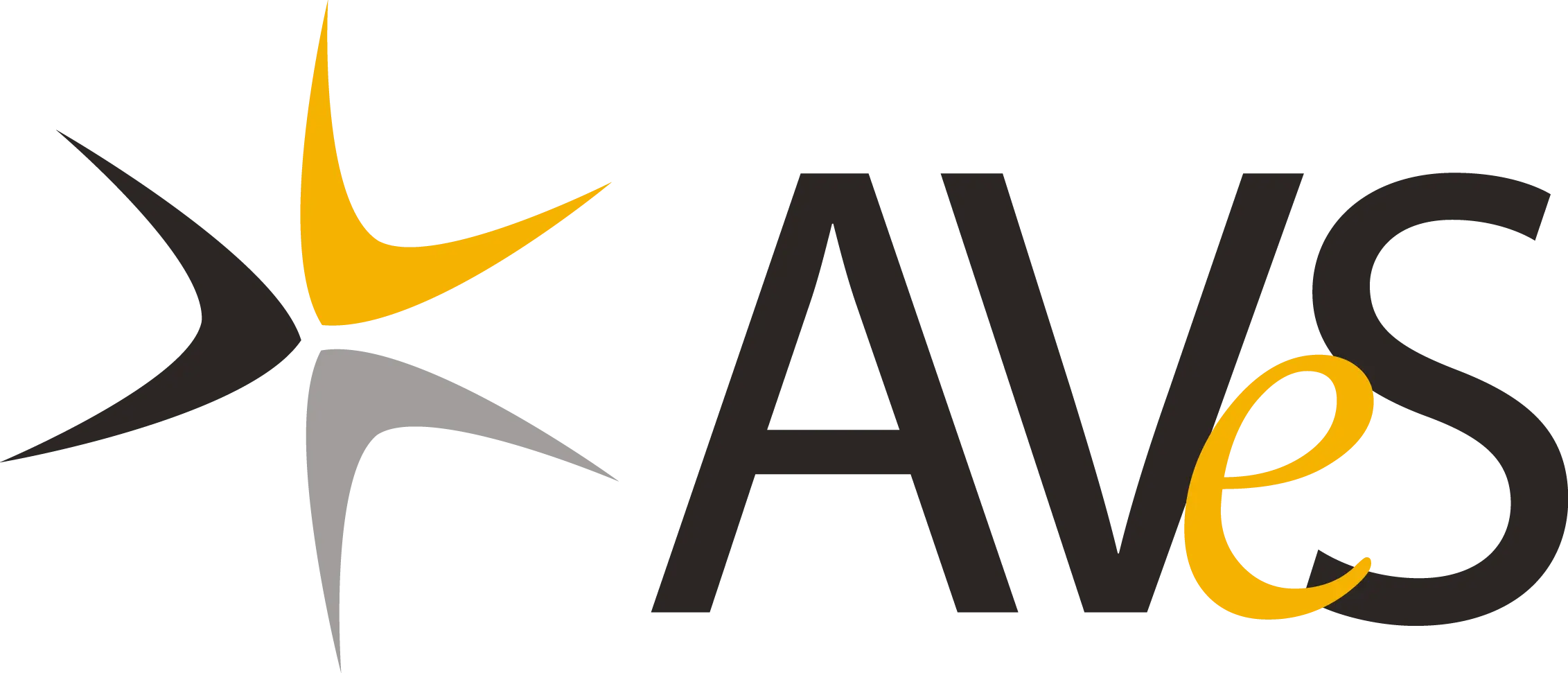How To Install SolarWinds N-Able Essentials
SolarWinds N-Able Essentials can be easily installed on a Windows-based device by following these steps. It is important that you repeat the steps below on all the devices you want to protect as part of your Basic Cyber Protection Package. We will only be able to assist you remotely if a compromised device was actively running SolarWinds N-Able Essentials beforehand.

Download the installation file
Click on the unique download link for your organisation in the “Activate Limited Remote Assistance” email you received. Allow the installation file to complete its download process.
If your network connection is interrupted, restart the download (re-click the unique download link for your organisation in the “Activate Limited Remote Assistance” email you received).

Open the installation wizard
Once the file has downloaded, double-click on the file name to open the installation wizard.

Start the installation
Click on the Next button.
Only change the installation location if you know what you are doing.
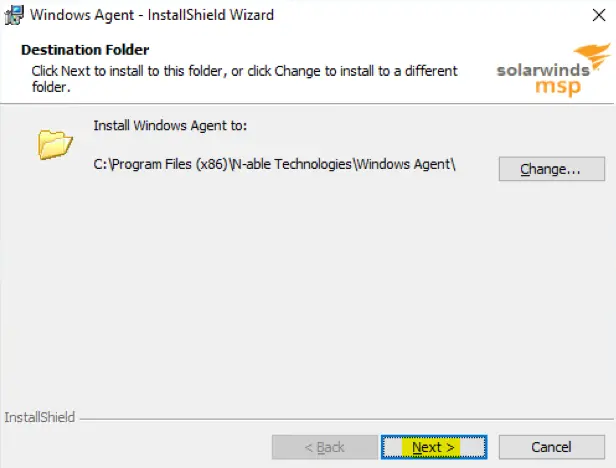

Let the installation run
Click on the Next button.
Only enter details here if you have a Proxy Server and you know what you are doing. If in doubt, click next.
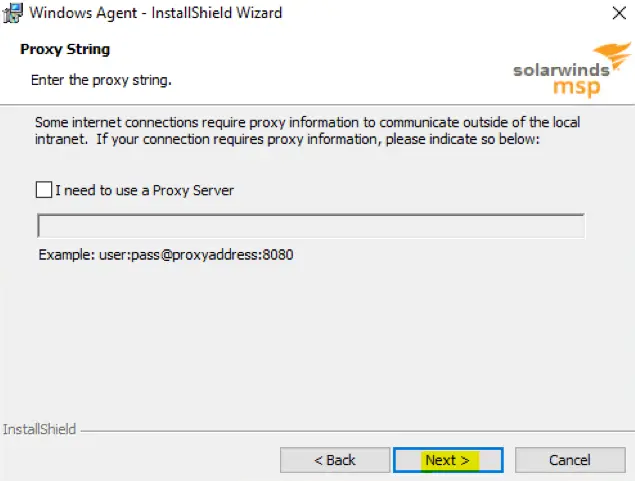

Let the installation run (continued)
Wait for the wizard to connect to our server.
Once it has successfully connected, it will automatically continue to the next step.
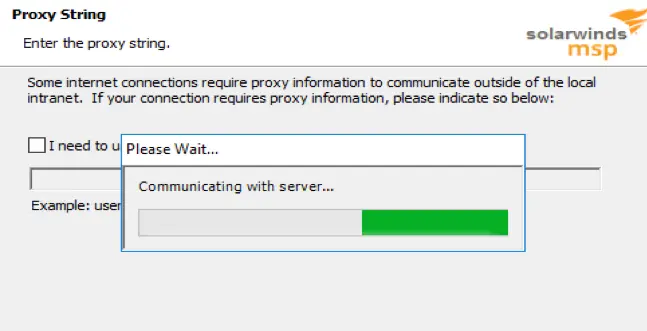

Install the application
Click on the Install button.
If your device asks for your administrator username and password, enter the admin details and click on the OK button to allow the installation process to continue.
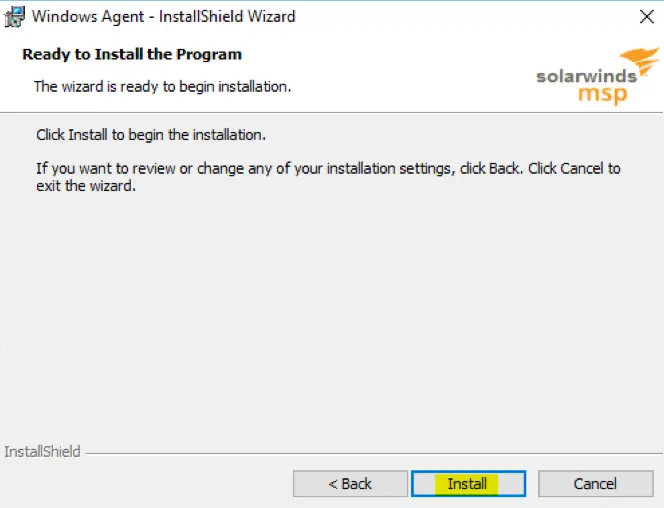

Install the application (continued)
Wait for the wizard to register your device on our server.
Once it has successfully registered, the installation on this device is complete. Click on the Finish button to close the dialog box.
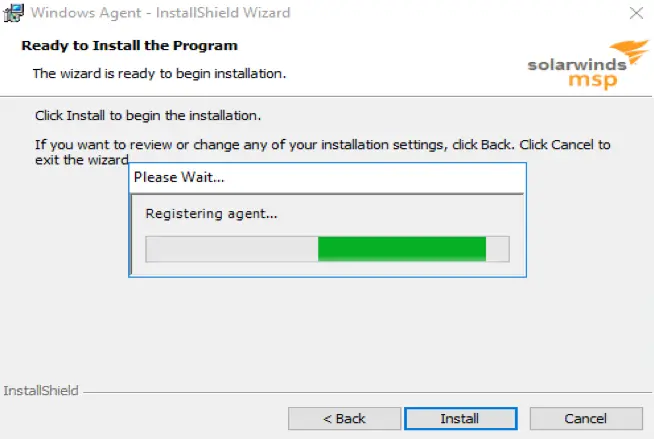

Complete the installation
The SolarWinds N-Able Essentials installation is now complete on this device, and we will be able to view the health of the registered device(s) on our SolarWinds dashboards.
Remember to repeat the steps above on all the devices you want to protect as part of your Basic Cyber Protection Package.